|
|
Define Strata Solids \Specifying optional strata surfaces for your project |
Define Strata Solids
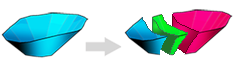
To access this dialog:
-
Activate the Setup ribbon and select Strata | Define
The Define Strata managed task is part of Studio OP's managed reserves workflow and is used to specify the surfaces that will be used to construct an enclosed strata volume that defines structural boundaries within your reserves solids. Strata volumes can be used to describe discontinuities in the volumes you wish to segment into mining blocks, and their subsequent evaluation and scheduling.
A common use of this task would be, for example, to define one or more strata that naturally subdivide your pit phase volumes into discrete blocks of material that may require independent processing attention, say, an intrusion of material that is regarded as waste and should be scheduled accordingly.
Strata are either generated from 3D surfaces (roof and floor) or they are imported as 3D volumes. The generated or imported strata represent a geological structure. These surfaces can be derived, for example, from a resource model representing rock type boundaries. Once defined, reserves workflow tasks can both recognize and adapt to the additional boundary information within your phase data.
Strata are defined in the Define Strata task by first importing one or more surfaces, then describing the strata volume by defining the roof and the floor for each structure. Either one surface can be imported containing a Key field to differentiate the multiple roof/floor structures within it, or you can import individual surfaces with each representing a floor or roof (or a combination of these approaches).
For example, the phase below represents the first production phase following pre-stripping. The phase has been generated by the Auto Design task and is formed from boundaries implied by the phase attribute of the input planning model and constraint strings:
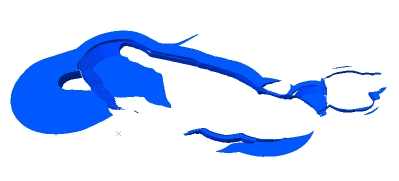
2 surfaces have been generated based on rock type boundary information
in the resource model. The strata-bound material is designated as
entirely waste: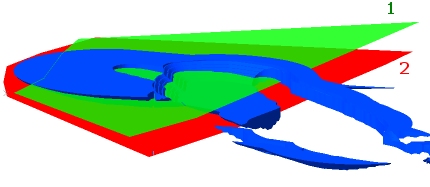
From these surfaces, 1 stratigraphic volume can be generated. The strata volume is constructed between the floor and roof surfaces and added to the Studio OP database for recall during later managed reserves task (if you choose to use strata information, that is: it's still optional even if you've defined strata):
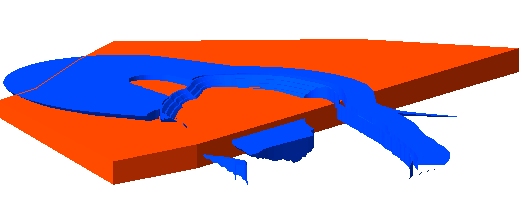
This allows the phase solid to be split into "strata solids" later on, using the Strata Solids task. These solids will be further subdivided into benches (either using elevation values, or using 3D bench surfaces, depending on how you used the Define Benches task previously). The generated "bench-strata-solids" preserve the original strata data.
Bench-strata-solids are split into mining blocks in the usual way (either using the manual or automatic block generation tasks). The blocks are then subject to reserves evaluation and short-term scheduling. Studio OP's operational scheduling functions can interpret the attributes of the strata-borne blocks and assign the appropriate production method, cost adjustments, haulage and destination for the scheduler to provide an optimal sequence and scheduling solution.
The Define Strata task lets you set up strata volumes either by:
- Defining 2 or more surfaces, as above, and automatically generating an inter-surface volume by vertical projection, as described above, or;
- Importing a preformed 3D volume. This could be a rock type isoshell, for example.
Strata Data Attributes
Generated strata volumes can carry whatever attributes you need. Strata attribution is performed using the Attributes tab. These attributes follow your strata data throughout the reserves workflow, culminating in mining blocks for evaluation and operational scheduling.
More about strata attributes...
Reserves Workflow: Tasks Using Strata Data
Once strata have been defined, you can access the following functionality in Studio OP's managed workflow:
- Strata Solids task:
a standalone task used to subdivide your phase solids into phase-strata-solids,
with each solid supported by an attribute for phase and strata.
This task is found on the Reserves
ribbon, but is unavailable until strata have been defined (using
the Define Strata panel),
and phase solids
exist.
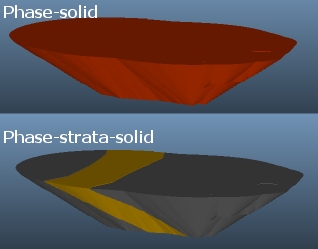
More about the Strata Solids task... - Bench Solids: if strata
have been defined, the Bench
Solids task will automatically consider them whilst creating
bench volumes.
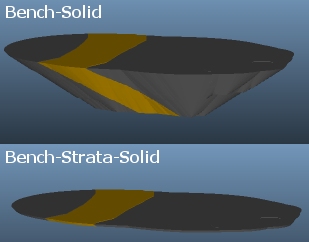
More about the Bench Solids task... - Auto and Manual
Block Generation: as above, if strata exist, they will be preserved
during the generation of mining blocks, e.g.:
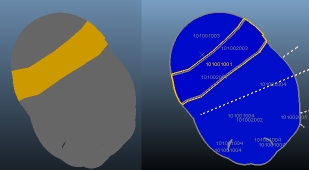
More about Auto Block Generation...
More about Manual Block Generation... - Evaluate task: reserves
evaluation will include strata solids results automatically, if
strata information has been defined and processed through the
reserves workflow, e.g.:
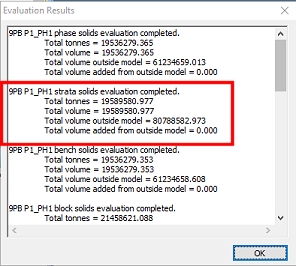
More about the Evaluate task...
Field Details:
The Define Strata task features the following controls:
Pit: select the pit to which strata surfaces apply. This pit was configured using the Manage task.
Surfaces:
this table represents the surfaces from which strata volumes can be
created.
The Topography (as defined
in the Surface
Topo task) will always be listed here. You can import additional
3D surface data (DTMs) using the Import...
button. This displays the Import
Strata Wireframe(s) dialog from which you can select your
roof or floor surface and (optionally) a key field and (optionally)
a value if the imported file contains multiple surfaces. More...
Surfaces will be analyzed to determine a mean elevation, which will
be reported in the Elevation column. You can sort your imported surfaces
in descending value order using the Sort
by Elevation button. Alternatively, you can position your strata
in any list position using the Move
Up and Move Down buttons.
This arrangement is cosmetic and has no impact on how strata volumes
are created (in which you specify the roof and floor surfaces explicitly).
You don't have to create strata from surfaces; if you already have
3D volumes representing strata, they can be imported using the Strata | Import function below.
Surface data is automatically verified on import
and you will be alerted of any potential problems with incoming data.
You can rename your surface data by double-clicking the Name
column and entering a new title. By default, the Name
will match the names of the imported wireframe file pair.
You can remove surface entries from the list using Delete or Delete All. You cannot undo these functions, but data can be re-imported if required.
Strata: strata
volumes are defined by specifying a pre-imported Roof
and Floor surface.
Volumes are created by vertical projection from the roof surface to
the floor surface. Click Create
to generate a volume for the selected table row item, or Create
All to generate volumes for all strata specifications. Resulting
volumes will be verified to ensure they can be used for reserves data
generation later: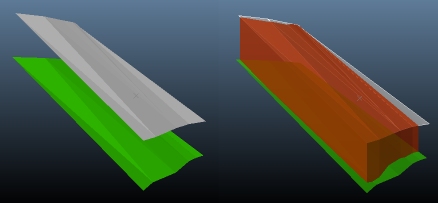
Strata volumes can be displayed or hidden using the corresponding check
box in the Solid column, otherwise this column will declare "<to
be created>".
You can rename your strata volume objects by double-clicking the Name column and entering a new
title. By default, names are set to "Strata n"
where n is the next available
index number.
You can remove strata volume entries from the list using Delete or Delete All. You cannot undo these functions, but data can be re-imported or recreated if required.
|
|
Related Topics |
|
|
Import Strata WireframeDefine Strata AttributesReserves Evaluation Task |


